Webmasters desiring to place video in their AEJMC Network site have asked what is the best way to do that.
- Upload the video to an account at YouTube (or Vimeo).
- In the WordPress editor, post the URL of the video on a line (paragraph) by itself.
In recent versions of WordPress (>3.4), WordPress understands the YouTube link, Vimeo and SoundCloud links (and others) and automatically embeds your YouTube (or Vimeo) video — unless your theme interferes with that process.
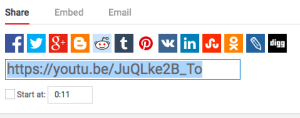
So, for your video to be embedded in WordPress, you need to select the “Share” link at YouTube, as shown at left, copy it, and simply paste that link (highlighted in blue) in a paragraph by itself. WordPress does the rest. Do NOT use the “Embed” link. The “Embed” link uses HTML’s “<iframe>” tag, which permits one form of cross-site scripting (XSS). Because of security issues, WordPress stopped supporting the “<iframe>” tag in 2013 as a direct way to embed video.
You follow a similar process for embedding videos hosted at Vimeo. Embedding means that a still image of the video will show when your page loads in someone’s browser. If your site visitor clicks on the image, the video plays. Just remember that in WordPress, you are posting a short URL for your video in a paragraph by itself. Do not use an “<iframe>” link. This process works with some other video hosting services besides YouTube and Vimeo; so if you have video elsewhere, just try using the unique URL for the video and see if it works.
For sites not using WordPress, the alternative is that first you have to use video editing software such as Final Cut or Premiere to “dumb down” the video for the Web. You need to get the video file down 20MB or less. This is generally accomplished through an export process in which you specify the file format (e.g. mp4 or mov), encoding particulars, and the physical SIZE of the image. The image should be no more than 475 pixels wide; 350 pixels is usually adequate.